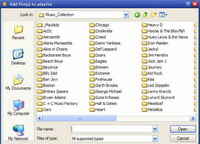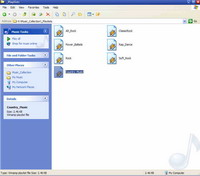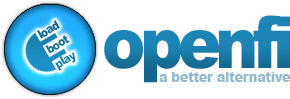



Creating Play lists for use in OmniFi using WinampNow your drive should be all set and ready to start churning out play lists! How you create your play list is completely up to you. I have mine arranged by genre, but the great thing about play lists is that you can simply put songs in any way you feel like you might want to listen to them. Experiment and have fun. Let's get started! Grab your copy of WinAmp and fire it up. Some of you might have skins enabled on your version of WinAmp (for the purposes of this documentation I have chosen the "Modern" skin of Winamp) so you are going to have to locate the Play List button which usually has a small PL on it. If you place your mouse over the buttons, usually it will open up a small window (as seen in this screen shot) telling you what the function of each button is: The small box opens up underneath WinAmp called the Play List Editor; that is what we will be focusing on. If you look to the lower left hand side of the Play list editor window you will notice a button that says "ADD". Click on it to bring up the next menu: You can either select "Add Files" or "Add Folders". For this documentation we are going to "Add Files". The steps are basically the same for adding folders as it is for adding files. Clicking on the Add Files button brings up a window, at this point you want to navigate to your DMP1 Hard Drive / Music_Collection Directory: Now you simply go into the folder that you want to add to your play list. I will be making a Country Music play list for this documentation so the first folder I am going to select will be Garth Brooks. Once in the folder that you want to add songs to the play list to; you can either select all the songs in that folder (Figure1) or, hold down the CTRL key (Figure2) and click on the songs you want to add: Keep repeating the above steps until you are satisfied with you Play list. When you are done adding songs to your play list simply click on File and then Save Play list: Winamp will then open up a dialogue box asking you where you want to save your play list at. Make sure you have navigated back to your /Music_Collection/_Playlist directory and then type in the name you want to call your play list and hit save: Now your _Playlist directory on your DMP1 Hard Drive should look something like this: Hang in there, just a few more steps and your Play list will be good to go! |
||||||
| Current Base Install:
v3 Current App: v0.9.210 |
||||
© 2006 openfi Project