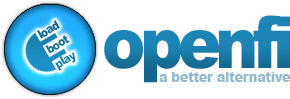



Step 3: PlayThe third and final step to a successful openfi installation is of course enjoying your music.
Now that you have successfully installed openfi and have configured it to your liking you've seen just how easy it
all is! Now comes the fun part, actually using the software to listen to your own music in your car, that is the
reason why you bought the DMP1 in the first place isn't it? Openfi has support for music loaded through the Simple Center software (shipped with the DMP1) as well as MP3's which are loaded directly to the DMP1's hard disk. It is suggested that you copy your MP3 files directly to the DMP1's hard disk. If you choose to use the Simple Center software, keep in mind that when you synchronize your songs they are being converted to a proprietary format. If the files on your computer are ever lost, recovering from the copies which are on the DMP1's hard disk is nothing short of a headache. If you wish to use Simple Center to synchronize your music, please follow the instructions included with your installation CD. Loading Your Music: Copying your MP3 music files to the DMP1's hard disk is just as easy as moving a file to a floppy disk. Connect your hard disk to the computer in the same way you did earlier in Step 1 ( Load ). Open the new volume once it is available. Make a new folder within the root (base directory) of the DMP1's hard disk called Music_Collection. This folder's name is case sensitive. Make sure that it is titled exactly as shown. With the Music_Collection folder created, all that is left is to copy your MP3 files into that folder. Openfi supports any type of directory structure you can think of. If you have a large collection of MP3's to copy, it is suggested that you connect your hard drive to a computer with USB 2.0 support. If you do not have a USB 2.0 capable computer, no worries, your songs will still copy to the DMP1's hard drive, the transfer process will however take some time. Be patient :). Once you've copied your collection over you are ready to take openfi for a ride! Load your hard disk back into the caddy in your car. Your music files will now be located under the "Music Collection" menu option when openfi loads. Using openfi: To enter a folder press the select button (center of scroll knob). To navigate through menu items use the scroll knob. Openfi can play create playlists on the fly. If you, for example, wanted to play all the songs in any particular folder simply press the Play/Pause button while that folder is selected. Openfi will index the contents of that folder recursively. All folders and songs within the selected folder will be queued for play. For more information on the functions that each button performs, please refer to the new openfi keymap. |
||
| Current Base Install:
v3 Current App: v0.9.210 |
||||
© 2006 openfi Project